Unlocking the Secrets: How to Change Your SEO Title in Yoast
In the realm of digital marketing, the significance of optimizing your website for search engines cannot be overstated. A crucial element in this optimization process is the SEO title. If you’re using WordPress, the Yoast SEO plugin simplifies the process of modifying your SEO title, allowing you to enhance your website’s visibility and improve search rankings. In this article, we will explore the steps to change your SEO title in Yoast, the importance of meta tags, and how these elements play a vital role in your overall content strategy.
Why is the SEO Title Important?
Your SEO title is one of the first things users notice in search engine results. It serves as a clickable headline and directly impacts your search ranking. An effective SEO title can significantly improve your website’s click-through rate (CTR), which is a critical metric in digital marketing. Here are some reasons why optimizing your SEO title is essential:
- Increased Visibility: A well-optimized SEO title helps your website rank higher in search results.
- Enhanced User Engagement: A compelling title attracts more clicks, leading to increased traffic.
- Better Relevance: Including keywords in your SEO title improves relevance to user searches.
How to Change Your SEO Title in Yoast
Changing your SEO title in Yoast is a straightforward process. Follow these detailed steps to ensure your website is optimized effectively:
Step 1: Install Yoast SEO Plugin
If you haven’t already, the first step is to install the Yoast SEO plugin on your WordPress site. To do this:
- Log into your WordPress dashboard.
- Navigate to Plugins > Add New.
- Search for “Yoast SEO”.
- Click on Install Now and then Activate.
Step 2: Access the Page or Post Editor
Once the Yoast SEO plugin is activated, navigate to the post or page where you want to change the SEO title:
- Go to the Posts or Pages section in your WordPress dashboard.
- Select the specific post or page you want to edit.
- Click on Edit.
Step 3: Modify the SEO Title
Now that you’re in the editor, locate the Yoast SEO meta box below the content editor:
- Find the SEO title field.
- Enter your desired SEO title that includes your focus keywords.
- Ensure that your title is appealing and relevant to the content.
Tip: Aim for a length of around 50-60 characters to prevent truncation in search results.
Step 4: Save Changes
After entering your new SEO title, make sure to save your changes:
- Click on the Update button on the right side of the screen.
- Check the preview in the Yoast SEO meta box to ensure everything looks good.
Understanding Meta Tags and Their Impact
Meta tags are snippets of text that describe a page’s content. They don’t appear on the page itself but are essential for search engines and users. The SEO title is a vital meta tag, but there are others worth considering:
- Meta Descriptions: A brief summary of the page’s content that appears below the SEO title in search results.
- Robots Meta Tag: Instructs search engines on how to crawl your page.
Optimizing these meta tags can significantly enhance your website’s search performance and user engagement.
Best Practices for Writing Effective SEO Titles
Here are some best practices to consider when crafting your SEO title:
- Incorporate your primary keyword early in the title.
- Avoid keyword stuffing; keep it natural.
- Make it enticing to encourage clicks.
- Reflect the content accurately to reduce bounce rates.
Troubleshooting Common Issues
Even with the best intentions, you may encounter issues when changing your SEO title in Yoast. Here are some troubleshooting tips:
Issue 1: Title Not Reflecting in Search Results
If your SEO title isn’t appearing as expected in search results:
- Check if the page is indexed by searching for it directly on Google.
- Use the Google Search Console to monitor indexing issues.
- Allow some time for Google’s cache to update your changes.
Issue 2: Meta Description Length Exceeded
If you receive a warning regarding your meta description:
- Ensure your meta description is between 50-160 characters.
- Make it concise and to the point while including important keywords.
Issue 3: Conflicts with Other SEO Plugins
If you’re using multiple SEO plugins, there may be conflicts:
- Consider deactivating other SEO plugins to avoid redundancy.
- Stick with Yoast for streamlined SEO management.
Conclusion
Changing your SEO title in Yoast is a vital aspect of optimizing your WordPress website for better search ranking. By following the steps outlined in this article, you can effectively enhance your website’s visibility, engage users more effectively, and contribute positively to your overall content strategy. Remember, the world of digital marketing is ever-evolving, and staying updated with SEO best practices is crucial. For more tips on SEO optimization, check our comprehensive guide on digital marketing strategies.
With the right tools and strategies, you can unlock the full potential of your website and achieve your desired results in the competitive online landscape.
This article is in the category SEO and created by SiteRankLab Team
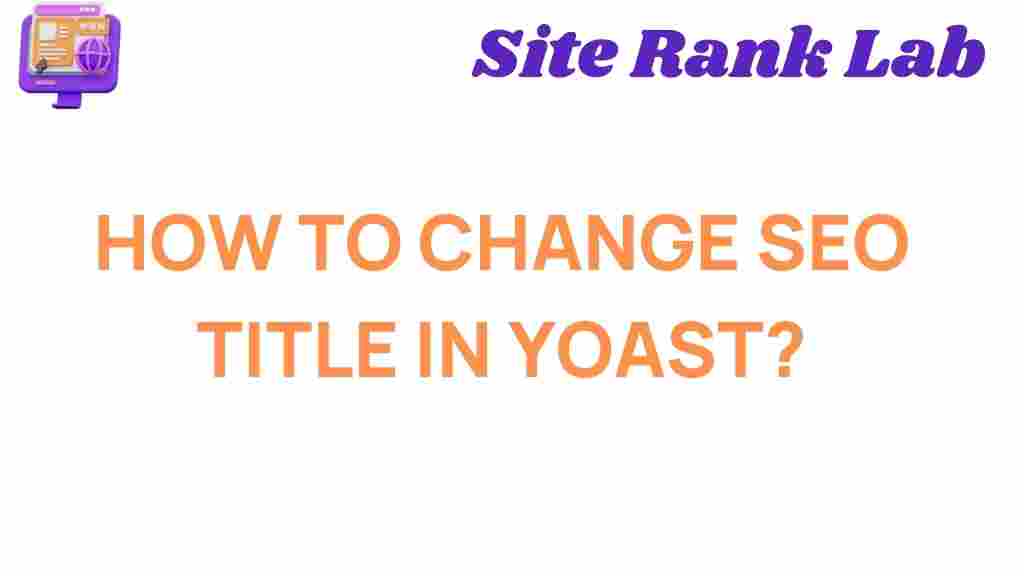
1 thought on “Unlocking the Secrets: How to Change Your SEO Title in Yoast”