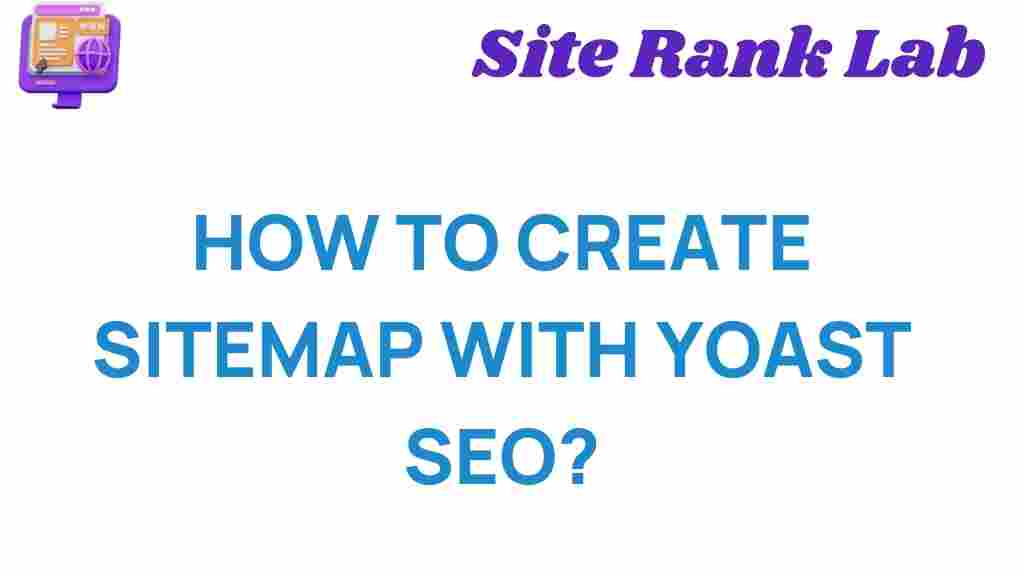Unlock your website’s potential by understanding and creating an optimized sitemap with Yoast SEO.
How to Create a Sitemap with Yoast SEO
Creating a sitemap is an essential step for ensuring search engines can easily navigate and index your website. With Yoast SEO, generating a sitemap becomes effortless. In this guide, we’ll take you through the steps to create a sitemap, troubleshoot common issues, and understand its importance in your SEO strategy.
What is a Sitemap?
A sitemap is a file that lists all the important pages of your website, making it easier for search engines like Google to crawl and index your content. It serves as a roadmap, providing essential details about your site’s structure and updates.
Sitemaps come in two main types:
- XML Sitemap: Primarily for search engines, it helps them index your site efficiently.
- HTML Sitemap: A user-friendly version, helping visitors find pages on your website.
Yoast SEO automatically generates an XML sitemap for your site, saving you the hassle of manual creation.
Why is a Sitemap Important for SEO?
A sitemap is crucial for SEO because it:
- Ensures all important pages are indexed by search engines.
- Improves crawl efficiency, especially for large or complex websites.
- Provides metadata like the last modified date, aiding search engines in prioritizing content.
Without a proper sitemap, search engines might overlook critical pages, affecting your site’s visibility.
Step-by-Step Guide to Create a Sitemap with Yoast SEO
Step 1: Install and Activate Yoast SEO
Start by installing the Yoast SEO plugin. Follow these steps:
- Navigate to Plugins in your WordPress dashboard.
- Click Add New and search for “Yoast SEO.”
- Install and activate the plugin.
Once activated, Yoast SEO will be visible in your WordPress admin menu.
Step 2: Access the Yoast SEO Sitemap Feature
Yoast SEO automatically generates an XML sitemap. Here’s how to access it:
- Go to SEO in your WordPress dashboard and click General.
- Navigate to the Features tab.
- Ensure the XML Sitemaps toggle is set to On.
You can view your sitemap by clicking the question mark icon next to “XML Sitemaps” and selecting the link provided. The URL typically looks like https://yourwebsite.com/sitemap_index.xml.
Step 3: Customize Your Sitemap
Yoast SEO allows you to customize your sitemap. To exclude specific content types:
- Go to SEO → Search Appearance.
- Select the tab corresponding to the content type you wish to exclude (e.g., Posts, Pages).
- Toggle the “Show [Content Type] in search results?” setting to No.
This ensures your sitemap only includes pages you want search engines to index.
Step 4: Submit Your Sitemap to Google
Once your sitemap is ready, submit it to Google Search Console:
- Log in to your Google Search Console account.
- Navigate to Sitemaps under the Index section.
- Enter your sitemap URL (e.g.,
/sitemap_index.xml) and click Submit.
This step helps Google discover and index your site more effectively.
Troubleshooting Common Sitemap Issues
While Yoast SEO simplifies sitemap creation, you might encounter some issues. Here’s how to resolve them:
- Sitemap Not Found: Verify that XML Sitemaps are enabled in Yoast SEO and check the correct URL.
- Excluded Pages Still Appear: Clear your website cache or regenerate the sitemap.
- Sitemap Returns a 404 Error: Re-save your permalink structure by navigating to Settings → Permalinks and clicking Save Changes.
If issues persist, consult the Yoast SEO Knowledge Base or reach out to your hosting provider for support.
Conclusion
Creating a sitemap with Yoast SEO is a straightforward process that significantly improves your site’s SEO performance. By following the steps outlined in this guide, you can ensure search engines efficiently index your content and enhance your website’s visibility.
For more tips on optimizing your WordPress site, explore our comprehensive SEO resources.
Take action today and empower your website with a well-structured sitemap to stay ahead in the competitive digital landscape.
This article is in the category News and created by SiteRankLab Team