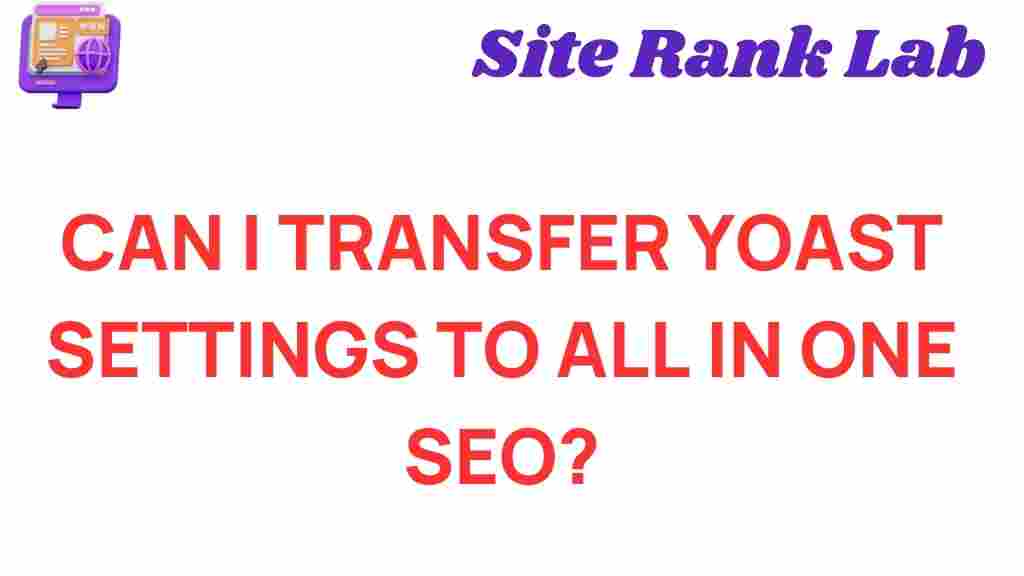Yoast and All in One SEO are two of the most popular WordPress plugins for optimizing website content and boosting search engine rankings. If you’re planning to switch from Yoast to All in One SEO, one critical question might come to mind: can you seamlessly transfer your Yoast settings without losing your SEO progress? In this guide, we’ll show you how to make the switch effortlessly and maintain your site’s performance.
Can You Seamlessly Transfer Yoast Settings to All in One SEO?
Yes, transferring your Yoast settings to All in One SEO is possible with minimal hassle. Both plugins are designed to cater to diverse SEO needs and include tools for smooth migrations. This process ensures that the efforts you’ve invested in optimizing your site with Yoast are not lost during the transition.
In the following sections, we’ll break down the steps involved in transferring your Yoast settings, highlight common issues, and offer troubleshooting tips to make the migration process as smooth as possible.
Why Switch from Yoast to All in One SEO?
Before diving into the process, it’s essential to understand why users may choose to switch:
- Ease of Use: All in One SEO offers an intuitive interface and beginner-friendly setup.
- Features: While Yoast is feature-rich, some users find All in One SEO offers unique tools like advanced schema markup.
- Performance: For some, All in One SEO may integrate better with their existing plugins or themes.
If you’re still deciding whether to switch, you might find this comparison of Yoast vs. All in One SEO helpful.
Step-by-Step Guide to Transferring Yoast Settings
Follow these steps to ensure a seamless transfer of your Yoast settings to All in One SEO:
1. Backup Your Website
Before making any changes, create a full backup of your WordPress site. This precaution ensures that you can restore your site if anything goes wrong during the migration process.
2. Install and Activate All in One SEO
Download and activate the All in One SEO plugin from the WordPress repository. Once installed, you’ll find the plugin settings under the “All in One SEO” menu in your WordPress dashboard.
3. Use the Import Tool
All in One SEO includes a built-in import tool to migrate data from other SEO plugins, including Yoast. Follow these steps:
- Navigate to the “Tools” tab within the All in One SEO dashboard.
- Select the “Import/Export” option.
- Click on “Import from other SEO plugins.”
- Choose Yoast SEO from the list and initiate the import process.
This tool will import settings such as meta titles, descriptions, and keyword focus data, ensuring continuity in your SEO efforts.
4. Verify the Imported Settings
Once the import is complete, review the settings in All in One SEO to ensure everything transferred correctly. Pay attention to:
- Meta tags
- Focus keywords
- Redirects
- Sitemaps
If you notice discrepancies, you can manually adjust the settings in All in One SEO.
5. Update XML Sitemaps
After switching to All in One SEO, deactivate the Yoast XML sitemap feature to avoid conflicts. Enable the sitemap functionality in All in One SEO and submit the new sitemap to search engines like Google and Bing.
Troubleshooting Tips for a Smooth Transition
While the migration process is generally straightforward, you may encounter challenges. Here are some troubleshooting tips:
Duplicate Meta Descriptions
If you find duplicate meta descriptions after the import, disable the Yoast plugin to prevent overlapping configurations.
Missing Data
Sometimes, not all settings transfer perfectly. In such cases, manually copy the missing information from Yoast to All in One SEO.
Broken Links or Redirect Issues
Check for broken links or redirect errors post-migration. Use All in One SEO’s redirect manager to resolve these issues.
Maintaining SEO Performance During Migration
To ensure your site’s performance remains unaffected during and after the migration:
- Monitor your website traffic and rankings using tools like Google Analytics or Search Console.
- Regularly check for indexing errors or warnings.
- Run a crawl test to identify and fix any technical SEO issues.
For additional resources, check out this comprehensive guide on optimizing WordPress SEO.
Conclusion
Switching from Yoast to All in One SEO doesn’t have to be a daunting task. With the right preparation and tools, you can seamlessly transfer your Yoast settings and continue optimizing your site without interruptions. Remember to back up your website, verify your imported data, and keep an eye on your site’s performance post-migration. Both Yoast and All in One SEO are excellent plugins, and choosing between them ultimately depends on your specific needs and preferences.
If you have any questions or run into issues during the migration process, consult the plugin documentation or reach out to the support team for assistance.
This article is in the category SEO and created by SiteRankLab Team