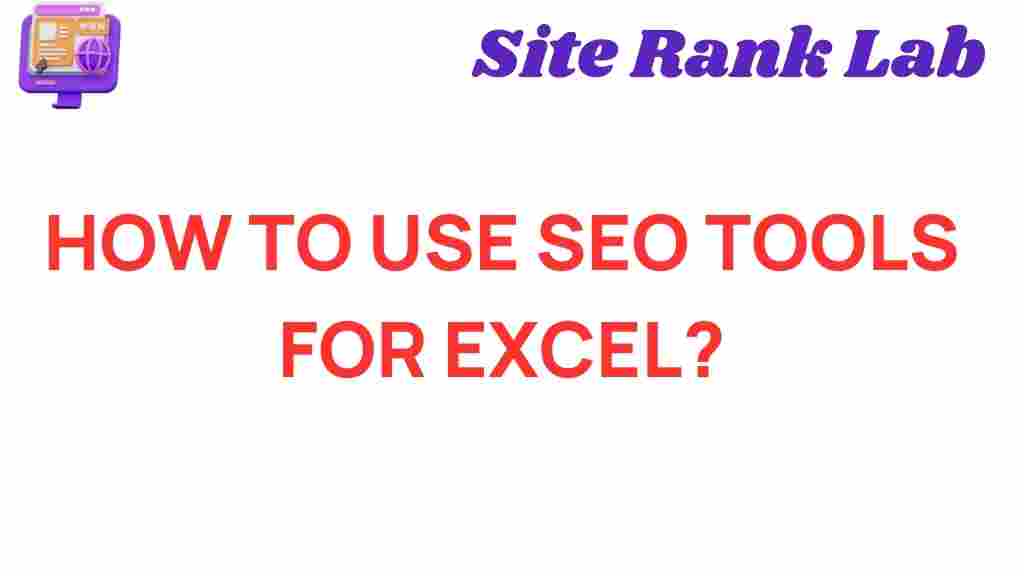SEO Tools: Unlocking the Power of Data Mastery in Excel
Excel is an incredibly versatile tool for managing and analyzing data. However, when it comes to mastering SEO strategies, integrating the power of SEO tools with Excel can open new doors to data-driven decisions that can enhance your website’s performance. By using SEO tools effectively, you can not only track rankings but also analyze trends, spot opportunities, and optimize your content in a more structured and actionable way. This guide will walk you through how to leverage SEO tools for data mastery, streamlining your work with Excel and boosting your SEO results.
Why SEO Tools are Essential for Excel Users
SEO tools are essential because they provide data that helps you make informed decisions about how to optimize your website. Whether you are analyzing keywords, backlinks, or traffic trends, SEO tools can provide actionable insights directly within Excel. But what makes this integration powerful is the ability to handle, manipulate, and analyze this data efficiently within Excel’s interface, making complex analysis more manageable.
By integrating SEO tools into your workflow, you can automate tedious tasks, reduce errors, and free up your time for more strategic work. Now, let’s break down how you can start using SEO tools with Excel for better data management and SEO insights.
Step-by-Step Guide: Using SEO Tools in Excel
To unlock the full potential of Excel for SEO, it is important to understand how to access and use SEO tools properly. Here’s a step-by-step guide to help you get started:
1. Choose the Right SEO Tools
There are numerous SEO tools available, each offering unique features. Some of the most popular SEO tools that can integrate with Excel include:
- Google Analytics – For tracking and analyzing website traffic and user behavior.
- Ahrefs – Provides detailed backlink analysis, keyword research, and rank tracking.
- SEMrush – Helps with keyword research, site audits, and competitive analysis.
- Moz – Useful for tracking keywords, backlinks, and SEO health.
- Ubersuggest – Offers keyword suggestions and site analysis.
Once you’ve selected your SEO tools, you can start importing data into Excel. Most SEO tools allow for data export in .CSV or .XLSX formats, which makes it easy to bring that data into Excel for analysis.
2. Import Data from SEO Tools into Excel
Most SEO tools let you export data to Excel in a format that is ready for analysis. Here’s how to import that data:
- Export Data: Log into your SEO tool (e.g., Google Analytics, Ahrefs, or SEMrush) and select the data you wish to export. You may need to go to a specific section, like “Keyword Analysis,” “Backlinks,” or “Traffic Overview,” depending on your needs.
- Download the File: Choose to download the data in .CSV or .XLSX format. These formats are compatible with Excel, allowing you to manipulate and analyze the data easily.
- Open Excel: Open Excel and use the “Import” function to load the file. You can do this by clicking on “File” > “Open” > “Browse” and selecting your downloaded file.
Once the data is imported into Excel, you can begin analyzing it using Excel’s powerful features, such as pivot tables, conditional formatting, and advanced formulas.
3. Clean and Organize Your Data
Data from SEO tools often requires cleaning before it can be properly analyzed. Here are a few tips for organizing and preparing your data:
- Remove Duplicate Data: Use Excel’s “Remove Duplicates” feature to eliminate redundant rows in your data.
- Filter Unnecessary Columns: Hide or delete any irrelevant columns that do not contribute to your analysis, like metadata or irrelevant fields.
- Format Data Correctly: Ensure that dates, currencies, and numbers are properly formatted to avoid errors in calculations.
Once your data is cleaned up, you can start analyzing it effectively and begin to generate meaningful insights from your SEO efforts.
4. Analyze SEO Data in Excel
Excel’s flexibility allows you to apply various techniques to analyze SEO data. Below are some of the most powerful tools you can use:
- Pivot Tables: These are excellent for summarizing large sets of SEO data. For example, you can create pivot tables to summarize keyword rankings, traffic sources, or backlink data, which will give you a clear overview of trends and performance.
- Conditional Formatting: Use this to highlight important data, such as high-ranking keywords or backlinks from high-authority sites, to quickly spot opportunities and areas that need attention.
- Charts and Graphs: Visualize your data with Excel’s various chart options. Graphs can help you quickly identify trends in keyword performance, traffic growth, or backlink acquisition.
- VLOOKUP or INDEX-MATCH: These functions are helpful for matching data across multiple spreadsheets, such as cross-referencing keyword data with traffic numbers or backlink sources.
With these tools, you can create detailed reports that provide deep insights into your SEO efforts. The goal is to make your data actionable so that you can implement the right optimizations and strategies based on real-time information.
Troubleshooting Tips When Using SEO Tools with Excel
While integrating SEO tools with Excel can be extremely beneficial, there are a few common issues you might encounter. Below are some troubleshooting tips to help you overcome them:
1. Incorrect Data Formatting
If your data isn’t displaying correctly, ensure that the file format is compatible with Excel. If you are importing .CSV files, check that the delimiters (commas, semicolons, etc.) are correct. You can adjust this during the import process by selecting the correct delimiter.
2. Data Not Updating
Some SEO tools offer real-time data updates, while others may require you to manually download and import new data. To ensure your data remains up-to-date, make it a habit to check for updates from your SEO tools regularly and re-import them into Excel.
3. Overwhelming Data Sets
If you are working with large data sets, Excel might slow down. To address this, consider filtering or summarizing your data before importing it, so you’re only working with the most relevant information. Pivot tables can also be helpful for managing large volumes of data.
Conclusion: Mastering SEO with Excel
By combining the power of SEO tools with Excel, you can unlock a world of insights and streamline your SEO efforts. With the right data in hand, you’ll be able to make more informed decisions that can help improve your website’s performance, from keyword optimization to backlink analysis. The key is to regularly import fresh data from your SEO tools, clean and organize it in Excel, and use the analysis features to generate actionable insights.
Whether you’re a beginner or an experienced SEO professional, mastering Excel with SEO tools will make your workflow more efficient and allow you to uncover data-driven strategies that can give you a competitive edge in the world of digital marketing. For more advanced tips on SEO data analysis, visit this resource.
With these techniques, you’re now equipped to unlock the true potential of your SEO data in Excel, paving the way for better website optimization and higher search engine rankings.
This article is in the category SEO and created by SiteRankLab Team