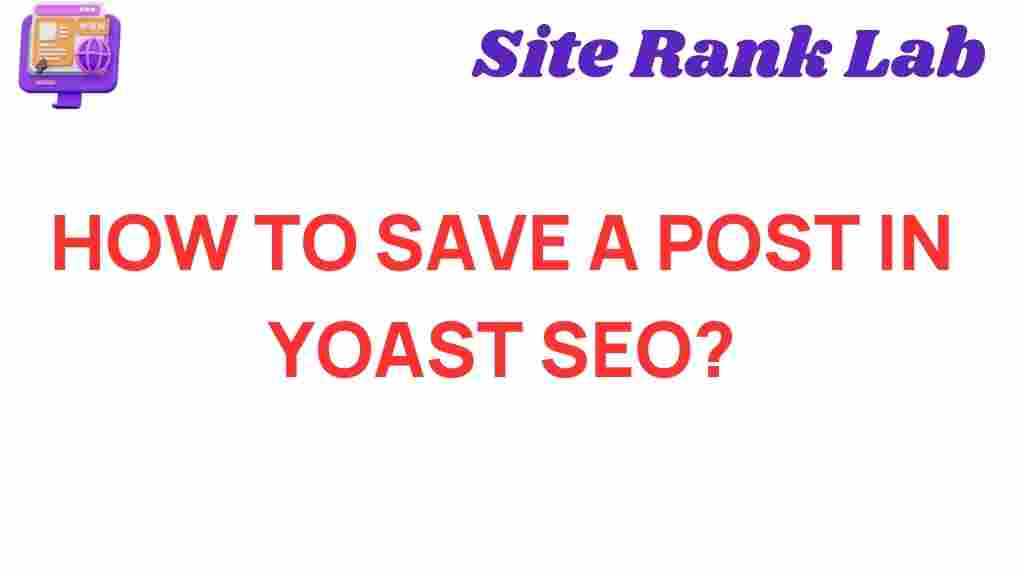Yoast SEO: How to Save Your Posts Effectively
In today’s digital world, creating quality content is only half the battle. If you want to reach a wider audience and improve your website’s visibility on search engines, optimizing your posts for SEO is essential. One of the most powerful tools available for WordPress users is Yoast SEO. This plugin offers an easy way to enhance your content and save your posts effectively, ensuring that your articles rank higher in search results.
In this guide, we will explore how to use Yoast SEO to its fullest potential. From writing SEO-friendly content to saving and managing your posts, you’ll learn all the necessary steps to optimize your articles like a pro.
What is Yoast SEO?
Yoast SEO is a plugin designed to help WordPress users optimize their content for search engines. Whether you’re a blogger, business owner, or marketer, Yoast SEO provides tools that simplify the process of improving your site’s visibility. It helps you focus on creating valuable content while taking care of the technical aspects of SEO, such as meta descriptions, keywords, and readability. This plugin is trusted by millions and offers both free and premium features.
Why Should You Use Yoast SEO?
- Ease of Use: Yoast SEO has a user-friendly interface, making it accessible to both beginners and seasoned pros.
- Real-Time Feedback: The plugin provides real-time recommendations, ensuring your content is optimized for both search engines and readers.
- Focus on Content: Yoast SEO allows you to focus on what matters most: creating high-quality, engaging content while optimizing it for SEO.
- Comprehensive Features: The plugin offers a variety of features such as keyword optimization, readability analysis, and internal linking suggestions.
Step-by-Step Guide to Saving Your Posts with Yoast SEO
Now that you understand the importance of Yoast SEO, let’s dive into how to save your posts effectively. Follow this step-by-step guide to get the most out of the plugin.
Step 1: Install and Configure Yoast SEO
Before you can start saving your posts with Yoast SEO, you need to install the plugin. Here’s how to do it:
- Go to your WordPress dashboard and navigate to Plugins > Add New.
- Search for Yoast SEO in the search bar.
- Click Install Now and then activate the plugin.
- Once installed, you’ll see a new Yoast SEO tab in your dashboard. Click on it to begin the initial setup process.
Follow the on-screen instructions to configure Yoast SEO for your site. This includes connecting the plugin to your site’s Google Search Console account and setting up SEO options, such as whether your site is public or private.
Step 2: Create a New Post or Edit an Existing One
Once Yoast SEO is installed, it’s time to optimize your content. If you’re writing a new blog post, simply go to Posts > Add New. If you’re editing an existing post, navigate to Posts > All Posts and select the post you want to edit.
Step 3: Write Quality Content with SEO in Mind
While Yoast SEO will help with optimization, the foundation of any great post is high-quality content. Here are some tips for writing content that both readers and search engines will love:
- Use Relevant Keywords: Research the right keywords for your post and include them naturally in your title, headings, and throughout the body of the content. For example, use the phrase “Yoast SEO” strategically in your post.
- Write Engaging and Informative Content: Make sure your content addresses the needs of your audience. Include helpful information, answer common questions, and provide value.
- Maintain Readability: Your content should be easy to read. Use short paragraphs, bullet points, and subheadings to break up large chunks of text.
- Optimize Media: Add relevant images, videos, or infographics to enhance your content. Don’t forget to optimize the alt text and file names with keywords.
Step 4: Utilize Yoast SEO’s Meta Box
Once your content is ready, scroll down to the Yoast SEO meta box below your post editor. This is where you’ll input critical SEO elements.
- Focus Keyphrase: This is the primary keyword you want to target. Yoast SEO allows you to enter one focus keyphrase per post. Ensure your keyphrase is relevant and used in your title, URL, and content.
- SEO Title: Craft an SEO-friendly title that includes your focus keyphrase. This is what will appear in search results.
- Meta Description: Write a concise meta description that summarizes your content and includes your focus keyphrase. This is the text that appears below the title in search engine results.
Step 5: Analyze Readability and SEO Score
Yoast SEO provides two key analysis tools: the readability score and the SEO score. Here’s how to use them:
- Readability Analysis: Yoast SEO checks your content for readability issues like sentence length, paragraph length, and passive voice. It provides suggestions to improve the flow of your writing.
- SEO Analysis: Yoast SEO gives you a score based on how well you’ve optimized your content. It checks if you’ve used your keyphrase appropriately and provides feedback on areas you can improve.
Take the time to review the recommendations and adjust your content accordingly. The green light indicates that your post is fully optimized, but yellow or red lights signal areas for improvement.
Step 6: Save and Publish Your Post
Once you’ve made the necessary adjustments and are happy with your content, it’s time to save and publish your post. Yoast SEO offers the following options:
- Save Draft: If you’re not ready to publish, click on the “Save Draft” button to save your progress.
- Preview: Click the “Preview” button to see how your post will appear to visitors.
- Publish: When you’re satisfied, click the “Publish” button to make your post live on your website.
Troubleshooting Yoast SEO Issues
While Yoast SEO is generally easy to use, you may encounter some common issues. Here are a few troubleshooting tips:
- Focus Keyphrase Not Found: If Yoast SEO tells you that your focus keyphrase is not found in your post, double-check your content. Ensure that it appears in key areas like the title, URL, and within the body of the text.
- Meta Description Too Long: If your meta description exceeds the recommended length, try to condense it without losing important information. Keep it under 160 characters.
- SEO Analysis Showing Red or Yellow: Review the suggestions Yoast provides and adjust your content to align with best practices. This may involve adding internal links or improving keyword usage.
If you need additional support, you can visit the official Yoast website for detailed tutorials and FAQs.
Conclusion: Mastering Yoast SEO for Effective Content Management
Mastering Yoast SEO is a game-changer for anyone looking to optimize their posts and improve their search engine rankings. By following the steps outlined in this guide, you can create content that’s both user-friendly and optimized for SEO. From installing the plugin to analyzing readability and SEO scores, Yoast SEO offers all the tools you need to save your posts effectively and grow your online presence.
Remember, the key to successful SEO is consistent effort. Keep refining your content, using Yoast SEO’s feedback, and always aim to provide value to your readers. By doing so, you’ll be well on your way to mastering the art of SEO and achieving better rankings.
This article is in the category SEO and created by SiteRankLab Team