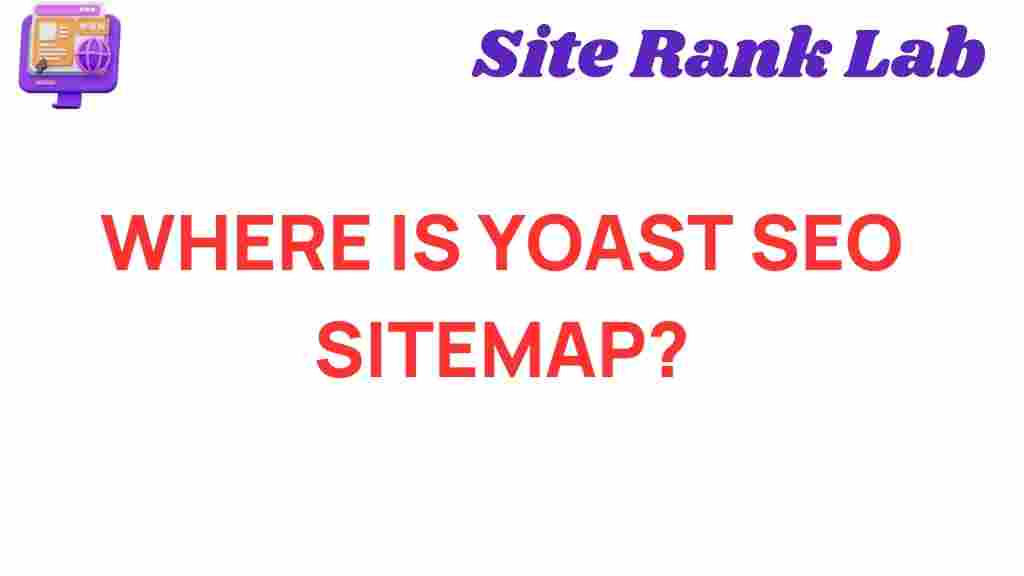Yoast SEO: Understanding Its Importance and Locating Your Sitemap
If you’re running a WordPress website and using the Yoast SEO plugin, one of the most important elements to understand is the SEO sitemap. A sitemap serves as a guide for search engines like Google to better understand the structure of your website, enabling faster and more accurate indexing. In this guide, we’ll dive into the mystery of where to find your Yoast SEO sitemap, how to use it effectively, and some troubleshooting tips for common issues.
What Is a Sitemap and Why Is It Important for SEO?
A sitemap is essentially a file that lists all the pages, posts, and other content types on your website, structured in a way that makes it easy for search engines to crawl and index. For a website that is optimized with Yoast SEO, the sitemap is automatically generated, helping ensure your site is well-indexed by search engines like Google, Bing, and Yahoo.
Without a sitemap, search engines may struggle to find all the content on your site, especially if it’s large or has complex navigation. The sitemap allows them to discover your content quickly and effectively, improving the overall SEO of your site.
How to Find Your Yoast SEO Sitemap: A Step-by-Step Guide
Finding your Yoast SEO sitemap is a straightforward process. Follow these steps to locate your sitemap URL:
- Step 1: Install and Activate Yoast SEO – If you haven’t already, download and install the Yoast SEO plugin from the WordPress repository. Once activated, the plugin will automatically generate a sitemap for your website.
- Step 2: Access Yoast SEO Settings – Navigate to the left-hand sidebar in your WordPress dashboard. Scroll down and click on the “SEO” tab. This will open the Yoast SEO settings page.
- Step 3: Go to the Features Tab – In the Yoast SEO settings page, click on the “Features” tab. Here, you’ll find the “XML Sitemaps” option.
- Step 4: Enable XML Sitemaps – If the XML Sitemaps option is not already enabled, toggle it to “On.” This will generate the sitemap for your site.
- Step 5: View Your Sitemap – After enabling the XML Sitemaps feature, you can view your sitemap by clicking the question mark icon next to the “XML Sitemaps” toggle. A link to your sitemap will be displayed. Typically, it will be something like:
https://yourdomain.com/sitemap_index.xml.
How to Read Your Yoast SEO Sitemap
Your Yoast SEO sitemap is structured in a way that helps search engines understand the layout of your site. The sitemap is usually divided into several sections depending on the type of content you have on your site. Here’s how to interpret it:
- Sitemap Index – This is the main sitemap file, and it links to other sub-sitemaps on your site, including those for posts, pages, categories, and tags.
- Posts Sitemap – This section includes a list of all your blog posts, providing search engines with easy access to them.
- Pages Sitemap – This file contains all the static pages on your site, like the About Us or Contact pages.
- Category and Tag Sitemaps – If you categorize or tag your posts, these sitemaps will list them, helping search engines to understand the structure of your content.
Each section of your sitemap is designed to make it easier for search engines to crawl your site in an efficient manner. By organizing the URLs this way, Yoast SEO ensures that search engines won’t miss any content on your website.
Submitting Your Yoast SEO Sitemap to Google Search Console
To ensure that Google is aware of your Yoast SEO sitemap, you should submit it to Google Search Console. This helps Google quickly discover and index your site’s pages, which can improve your site’s visibility in search results. Here’s how you can do that:
- Step 1: Log into your Google Search Console account.
- Step 2: Select your website from the Search Console dashboard.
- Step 3: In the left-hand menu, click on “Sitemaps.”
- Step 4: Under the “Add a new sitemap” section, enter the URL of your sitemap (e.g.,
sitemap_index.xml). - Step 5: Click “Submit.”
After submitting your sitemap, Google will begin to crawl and index your pages. You can track the status of your sitemap and see any potential issues from within Google Search Console.
Troubleshooting Common Issues with Yoast SEO Sitemaps
Even though Yoast SEO automatically generates sitemaps, there are still some common issues you may encounter. Here are some troubleshooting tips to resolve them:
- Sitemap Not Found – If you’re unable to access your sitemap, make sure the “XML Sitemaps” feature is enabled in the Yoast SEO settings. If it’s enabled but you still can’t access it, check your website’s file permissions or try flushing your WordPress permalinks.
- Incorrect URLs – If the URLs in your sitemap are incorrect or outdated, you may need to refresh the sitemap. You can do this by deactivating and reactivating the Yoast SEO plugin or manually refreshing the sitemap from the settings page.
- Yoast SEO Sitemap Error – Sometimes Yoast SEO may show an error message for the sitemap. If this happens, try clearing your website’s cache or temporarily disabling other plugins to check for conflicts.
- Large Sitemap – If your website has a large number of pages, Yoast SEO may split your sitemap into several smaller sitemaps. This is generally not an issue, but you should ensure that all sitemaps are correctly linked in your sitemap index.
If you continue to experience issues, consult the Yoast SEO support documentation or reach out to their support team for further assistance.
Best Practices for Maintaining Your Yoast SEO Sitemap
To ensure your sitemap remains effective in improving your site’s SEO, follow these best practices:
- Update Your Sitemap Regularly – When you add new content, Yoast SEO automatically updates the sitemap. However, periodically check that your sitemap is current, especially if you’ve made major changes to your site.
- Exclude Unnecessary Content – Yoast SEO allows you to exclude certain content from your sitemap, such as admin pages or private posts. Be sure to exclude content that doesn’t need to be indexed by search engines.
- Monitor Sitemap Health – Use Google Search Console to monitor the status of your sitemap and track any indexing issues. Regularly check for crawl errors or URL problems that might affect your site’s performance.
- Keep Your Site Organized – A clean, well-organized website structure helps ensure that your sitemap is useful to both search engines and users. Use categories, tags, and other taxonomies to keep related content grouped together.
Conclusion
The Yoast SEO sitemap is a critical tool for improving your website’s search engine optimization by ensuring that search engines can easily crawl and index your content. By following the steps outlined in this guide, you can quickly locate your sitemap and ensure it’s being used to its fullest potential. If you encounter any issues, the troubleshooting tips and best practices will help keep everything running smoothly. Properly managing your sitemap is a simple yet powerful way to enhance your site’s visibility on search engines and improve its overall performance.
This article is in the category SEO and created by SiteRankLab Team