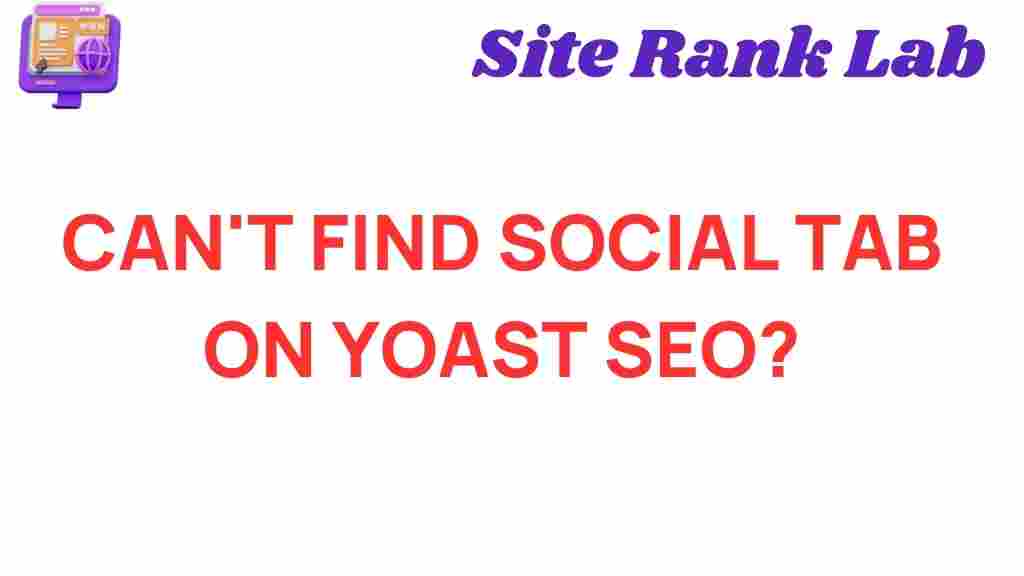Yoast SEO: Unraveling the Mystery of the Missing Social Tab
If you are a WordPress user and have ever tried to optimize your website with the popular Yoast SEO plugin, you might have come across a perplexing issue: where did the Social tab go? This tab is often crucial for managing social media integration, sharing settings, and ensuring that your website content appears the way you want it to on platforms like Facebook and Twitter. But sometimes, the Social tab in Yoast SEO might not be visible, leaving users scratching their heads. In this article, we will dive deep into the reasons why you can’t find the Social tab and explore troubleshooting tips to solve the mystery.
Understanding Yoast SEO and Its Features
Yoast SEO is one of the most widely used SEO plugins for WordPress. It is known for its user-friendly interface, comprehensive SEO tools, and the ability to optimize your content with minimal effort. One of the standout features of Yoast SEO is the Social tab, which allows you to customize how your content is shared on social media platforms.
The Social tab typically enables you to:
- Set social media metadata for Facebook, Twitter, and Pinterest.
- Control how shared posts appear on social networks (like image previews and descriptions).
- Integrate with third-party platforms such as Facebook Open Graph and Twitter Cards.
However, many users report that this tab is either missing or not accessible, leading to confusion and frustration. Let’s look at some common reasons why this might be happening.
Reasons Why the Social Tab Might Be Missing
If you can’t find the Social tab in Yoast SEO, there are several potential reasons for this. It could be a simple issue, like an overlooked setting, or something more complex like a conflict with other plugins. Below are the most common reasons for the absence of the Social tab:
1. Missing Yoast SEO Plugin Settings
The Social tab might not appear if the social media settings are disabled within the Yoast SEO plugin. This can happen when certain default settings are altered or not configured. Here’s how to check:
- Go to your WordPress dashboard.
- Navigate to SEO on the left sidebar.
- Click on Social under the Yoast SEO menu.
- Ensure that the settings for social media integrations (like Facebook, Twitter, and Pinterest) are enabled.
If you don’t see these options, you may need to enable them by toggling the settings under the “Social” settings page. This should bring the Social tab back into visibility.
2. Plugin Conflicts
Another possible reason for the missing Social tab could be a conflict with another plugin on your WordPress website. Some plugins, particularly those related to SEO, social media, or caching, can interfere with Yoast SEO’s functionality. To diagnose this, follow these steps:
- Deactivate all plugins except Yoast SEO.
- Check if the Social tab appears now.
- If the tab reappears, reactivate each plugin one by one and check after each activation to see which one causes the issue.
Once you identify the conflicting plugin, you can either look for an update or find an alternative plugin that does not cause this issue. Additionally, check if any plugin settings affect Yoast SEO’s behavior.
3. Theme Compatibility Issues
In some cases, the theme you are using on your WordPress site may not be fully compatible with the Yoast SEO plugin, leading to missing tabs or broken functionality. Theme-related issues can sometimes be resolved by switching to a default WordPress theme, such as Twenty Twenty-One, and checking whether the Social tab reappears. If the issue is resolved, you can either update your theme or consult the theme developer for support.
4. Yoast SEO Version Outdated
If your version of Yoast SEO is outdated, you might encounter bugs or missing features. Yoast SEO frequently releases updates to fix bugs, improve functionality, and add new features. If you haven’t updated the plugin recently, here’s how to do it:
- Go to your WordPress dashboard.
- Click on Plugins and find Yoast SEO in the list.
- If an update is available, you will see an “Update Now” button.
- Click on the button to update Yoast SEO to the latest version.
After updating, check if the Social tab appears once again. It’s also a good idea to enable automatic updates for Yoast SEO so you won’t have to manually update the plugin in the future.
5. Role-Based Permissions
Another less common but possible cause for missing tabs is role-based permissions. If you are not logged in as an admin, your user role might not have the appropriate permissions to access the Social tab. You can check the permissions in your WordPress user settings:
- Go to the WordPress dashboard.
- Navigate to Users and click on All Users.
- Edit the user account and check the role settings.
- Ensure the user has the role of Administrator to access all plugin features.
If you are using a user role that is limited (such as Editor or Author), you might not have access to some advanced features like the Social tab. Switching to an administrator role should solve the issue.
6. Caching Issues
Caching plugins can sometimes cause issues by serving an outdated version of the page where the Social tab should appear. If you’re using a caching plugin, try clearing your cache and refreshing the page. You can do this by:
- Go to the settings of your caching plugin (e.g., W3 Total Cache, WP Super Cache, etc.).
- Clear the cache to remove any stored data.
- Then, refresh your WordPress dashboard and check for the Social tab.
Disabling the caching plugin temporarily may also help pinpoint if caching is the problem.
How to Access the Social Tab After Fixing the Issue
Once you have identified and resolved the issue causing the missing Social tab, follow these steps to ensure that you can access it moving forward:
- Go to your WordPress dashboard and click on SEO in the sidebar.
- Select the Social option from the Yoast SEO settings menu.
- Ensure that all social media integrations (Facebook, Twitter, Pinterest) are properly configured.
- Review and adjust the metadata for your content, such as title, description, and images, for optimal social sharing.
If the issue was related to a plugin conflict, theme, or caching issue, you should now be able to access the Social tab without any problems. Always remember to test your settings by sharing content on social platforms to ensure everything looks good before going live.
Further Help with Yoast SEO
If you continue to experience difficulties or have specific questions, Yoast’s official documentation is an excellent resource. You can also seek help from their support forum, which provides answers to frequently asked questions and troubleshooting guides. For more advanced support, consider checking their premium support options.
Conclusion
The Social tab in Yoast SEO is an essential feature for managing your website’s social media appearance, and when it’s missing, it can cause confusion. In most cases, the issue is easy to resolve by checking plugin settings, updating Yoast SEO, troubleshooting conflicts with other plugins or themes, and ensuring proper permissions. With these solutions, you can easily get back on track and continue optimizing your content for better social media engagement.
If you have followed the steps outlined above and still can’t find the Social tab, feel free to consult Yoast SEO’s official website for further troubleshooting tips and resources.
This article is in the category SEO and created by SiteRankLab Team